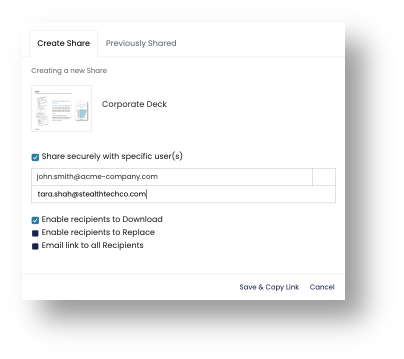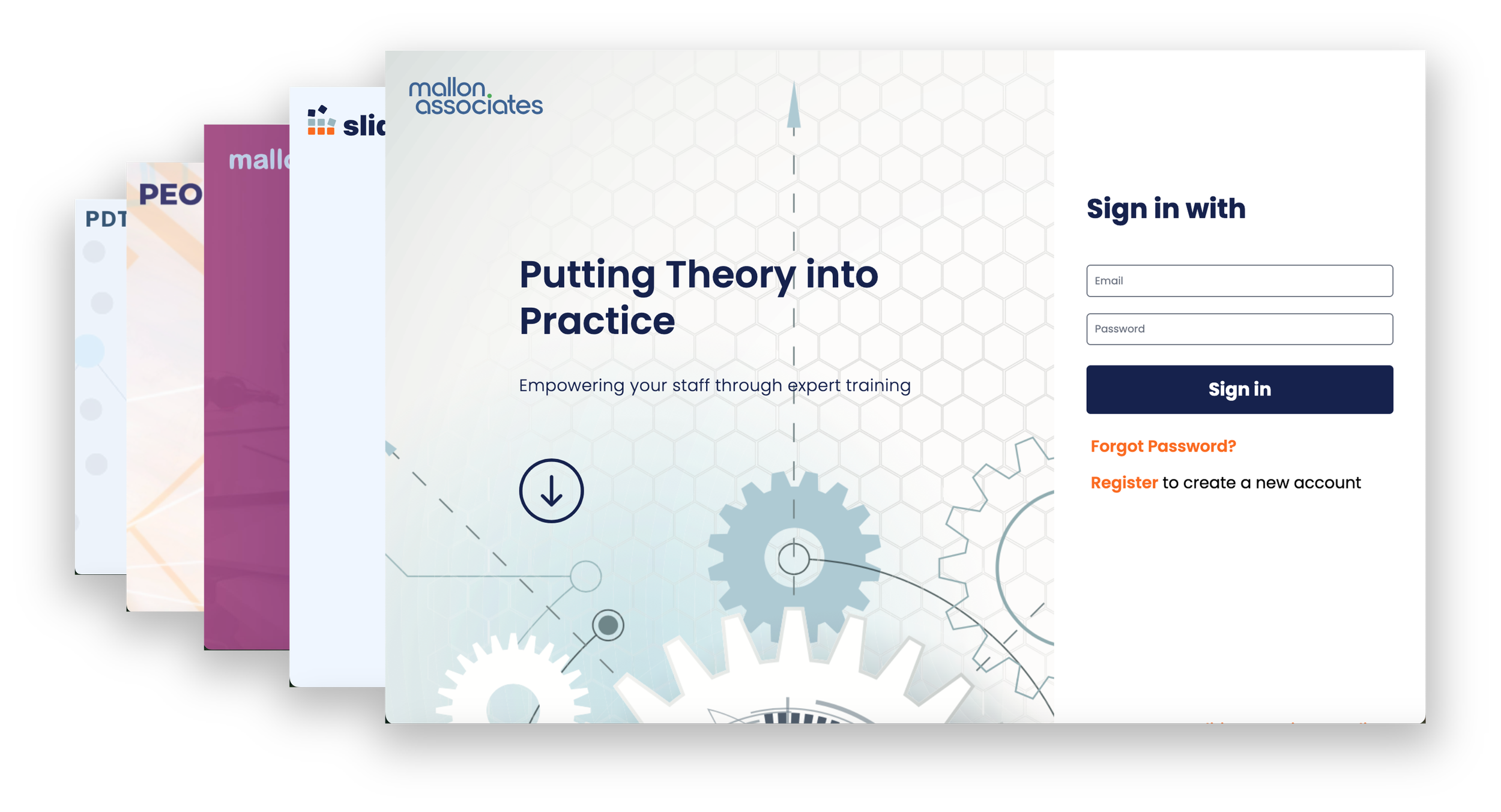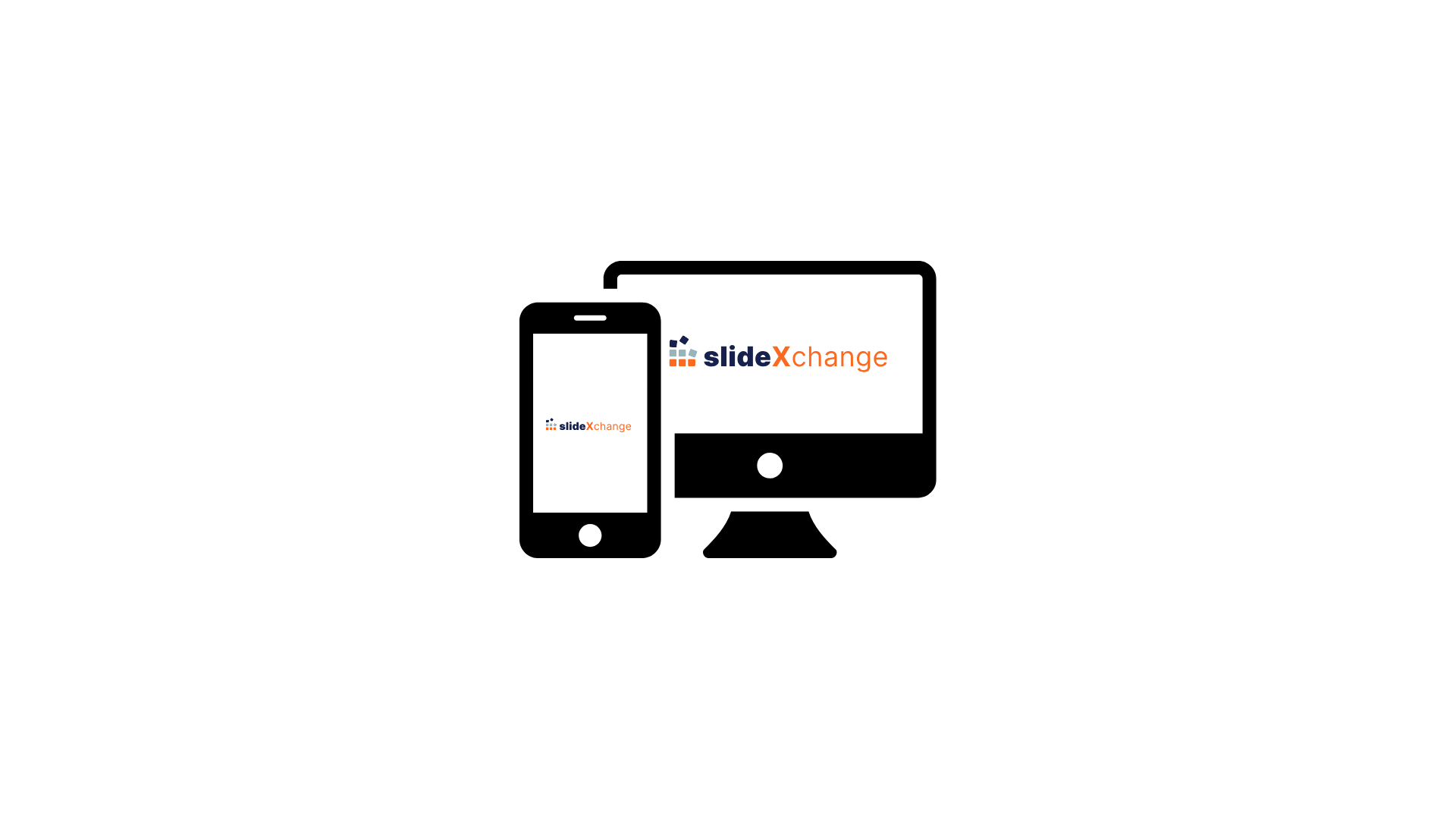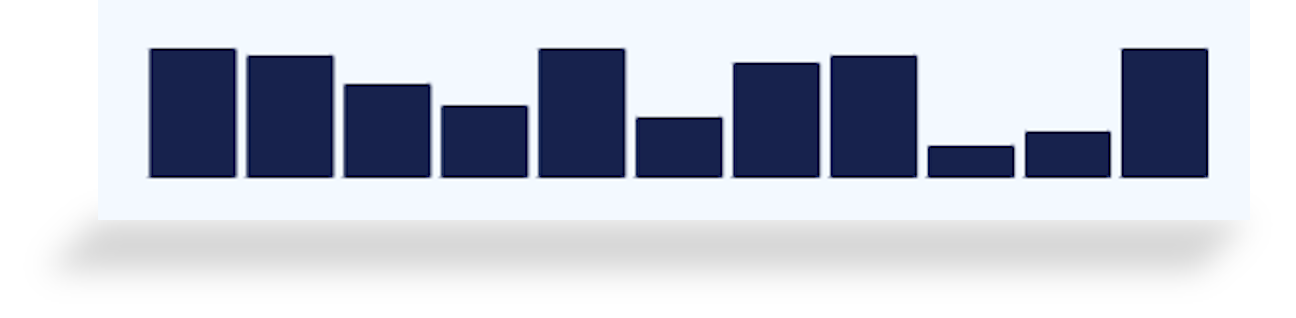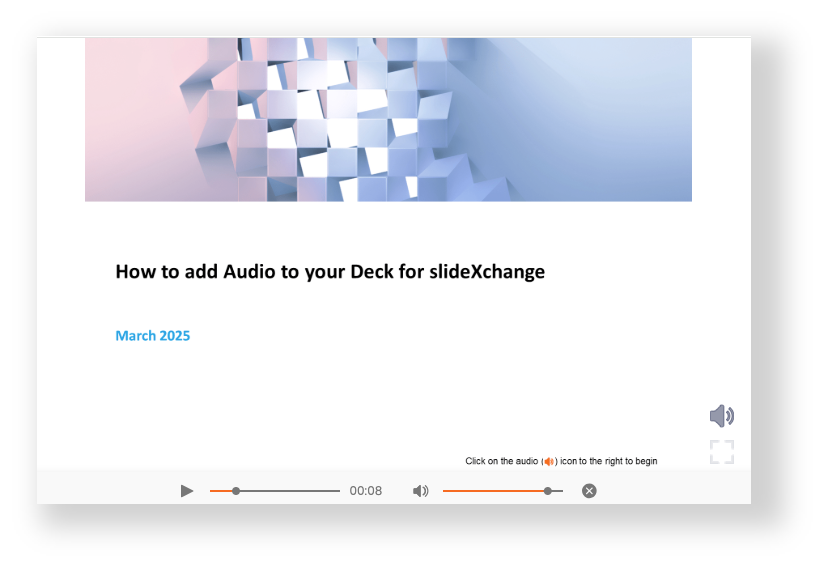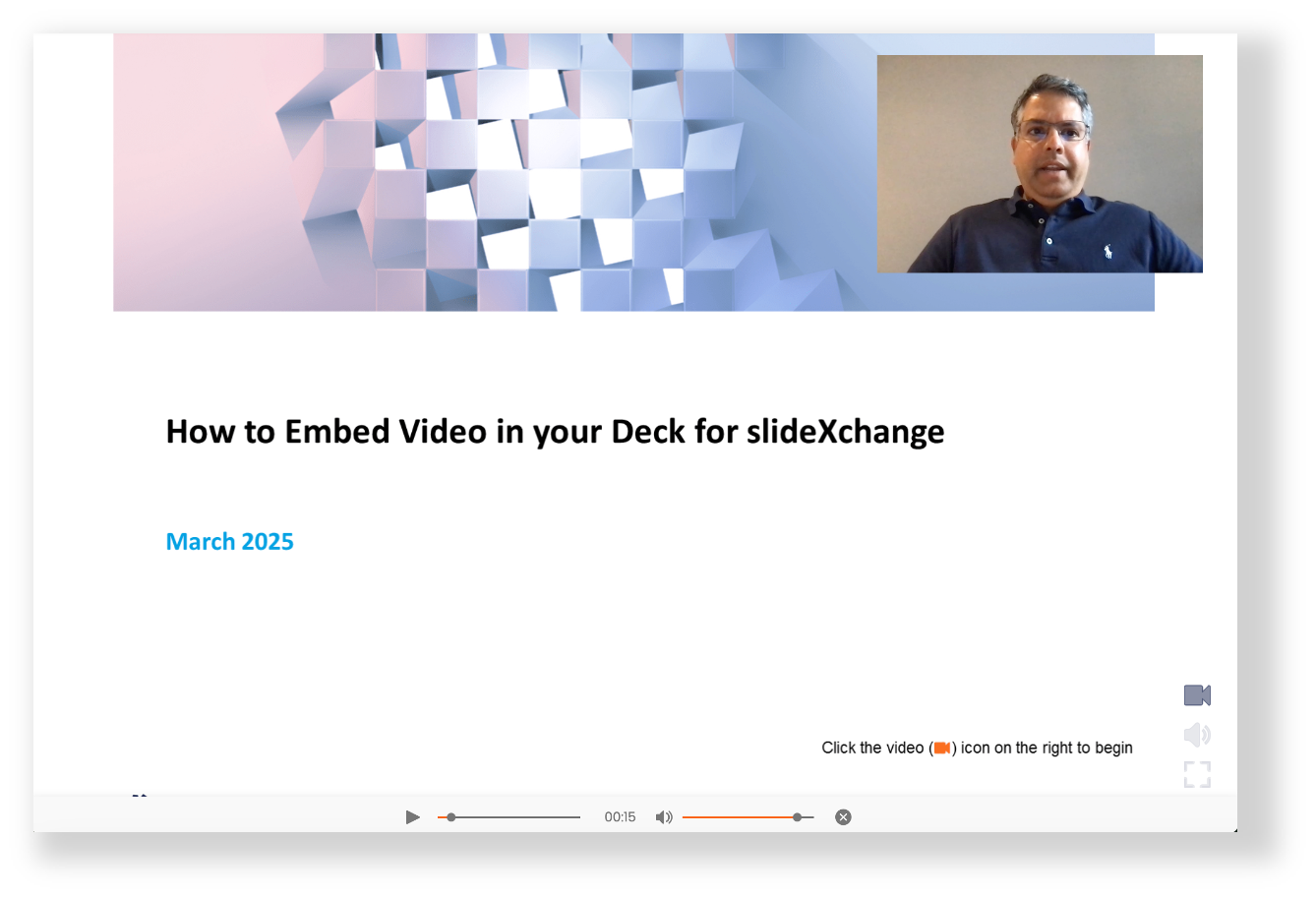Promote Brand
Customize your Sharing front-page with your brand images and message
Recipients will see your branded front-page before opening your deck
Use this feature to differentiate your brand from competition when sharing
Click below to see a custom branded front-page
Will open a new tab… best experienced on a computer or tablet
Present Remotely
You click PRESENT, recipients click FOLLOW… it’s that simple
The experience is consistent, seamless, and full fidelity whether on mobile or desktop devices
Highly scalable (thousands of users), highly performant (it’s fast), and excellent in low bandwidth settings… we don’t stream your desktop
Picture-in-picture allows recipients to look at other slides in the deck while simultaneously following your lead
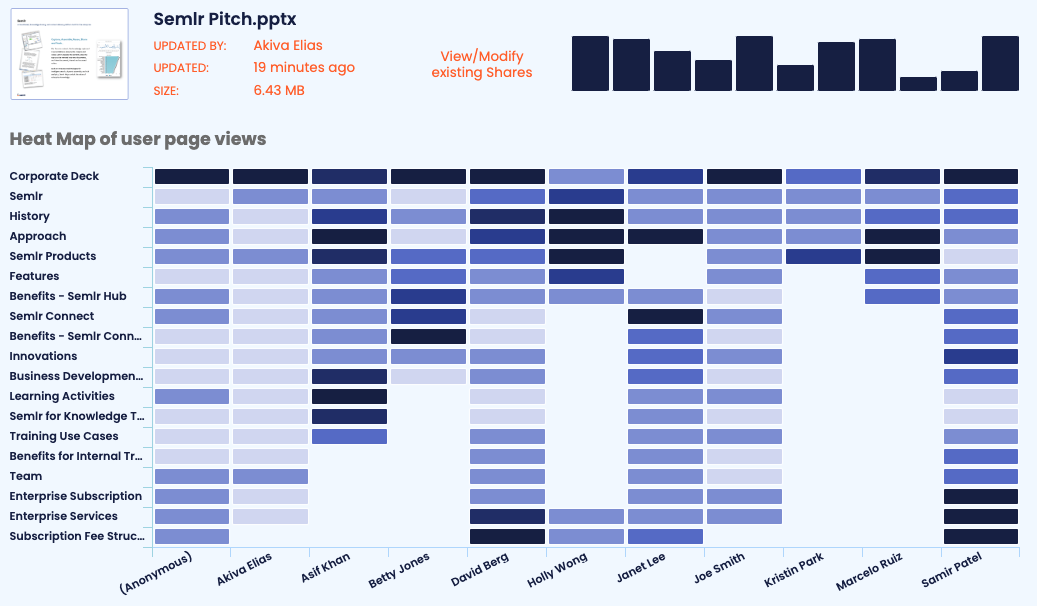
Access Metrics
Real-time usage metrics
Usage heatmap with page-level stats
How many users opened your deck
How often your deck was opened
Which are the most viewed slides
Download detailed usage data to Excel
Add Voiceover
When speaking to a slide better conveys your message
When hearing your voice matters
Simply drag on one or more audio files into your PowerPoint deck
Use our tag syntax to let slideXchange know there is media to play
If needed, specify start and stop times within the stream
When playing, slides will auto-advance for a seamless user experience
No registration required… will open a new tab
Integrate Video
When a video can help augment or better explain what’s on a slide
Simply drag on one or more video files into your PowerPoint deck
Use our tag syntax to let slideXchange know there is media to play
If needed, specify start and stop times within the stream
Video pop-up will appear within the slide window, and allow the user to swap between the two screens while watching
When playing, slides will auto-advance for a seamless user experience
No registration required… will open a new tab